简介
Linux 是一种在免费与开源软件开发与发布模式下汇编的类 Unix 计算机操作系统。Linux 系统被广泛应用于智能手机和服务器硬件领域当中。与微软 Windows 系列相比,有许多家庭用户更青睐该系统。
本文中,您将学会如何通过 Linux 的众多版本之一 - Ubuntu 使用 MG Trader。
在 Ubuntu 上安装 Wine
Linux 的特色之一,就是没有一个统一的发布包。不同的开发人员小组专注于多个 Linux 版本,其中包括 Debian、Mint、Ubuntu、OpenSUSE、Gentoo 等。本文中,我们将探讨最流行的一种发布包 - Ubuntu。
Wine 是一款免费软件,允许基于 Unix 系统的用户运行专为微软 Windows 系统开发的应用程序。Wine 有多个版本,其中有一款就适用于 Ubuntu。
请注意,Wine 并非一款完全稳定的应用程序。因此,您于其下运行的应用程序中,有些功能可能工作不正常或是根本无效。
安装之前,应履行初步设置。所有应用程序,都是从包含于资源库的包中安装到 Ubuntu。添加到 WineHQ PPA 资源库的路径以安装 Wine。打开 Ubuntu Software Center (软件中心),并执行 "Edit" (编辑)菜单里的 "Software Sources" (软件源)命令。

于新窗口中单击 "Add" (添加)。
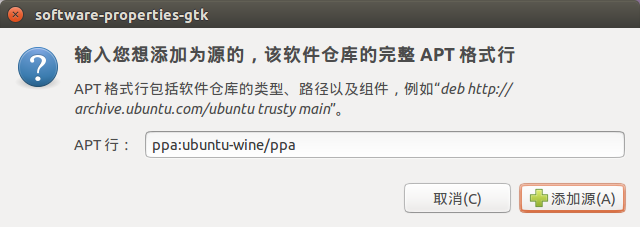
应于 APT (高级软件包工具) 行中指定下述数据:ppa:ubuntu-wine/ppa.单击 "Add Source" (添加源)。如此则完成了初步设置。
要安装 Wine,请打开其官方网站 http://www.winehq.org,前往 Downloads (下载)区,并选择 Ubuntu 的发布包。单击相应链接以安装最新版的 Wine。当前的最新稳定版本为 Wine 1.4.1。您还可以下载 Wine 1.5.21 试用版,有许多改进,但似乎稳定性差一些。系统会提示您通过 Ubuntu Software Center 打开此链接。同意之后, Software Center 就会提示开始 Wine 安装:

单击 "Install" (安装)并等待安装完成。安装完成后,您就可以在 Ubuntu 中运行 Microsoft Windows 可执行文件了。
从命令行安装 Wine
您可以使用命令行(Ubuntu 中称之为 "Terminal" <终端>)来安装 Wine,而不采用 Ubuntu GUI。
执行下述命令以添加 WineHQ PPA 资源库,并由此安装 Wine:
sudo add-apt-repository ppa:ubuntu-wine/ppa

执行后,利用下述命令升级 APT 包数据:
sudo apt-get update
执行后,您即可开始 Wine 安装。执行下述命令:
sudo apt-get install wine1.5
Wine 1.5 版将被安装。执行后,Wine 即可使用。
MG Trader 安装
要安装 MG Trader,请从网站下载发布包。前往 “平台下载”,单击 “立即下载”。


系统会自动确定您在尝试运行一个专为微软 Windows 设计的文件,并利用 Wine 打开它。选择此项,并单击 "OK" (确定)。
MG Trader 安装程序将启动。完成所有安装步骤:

安装完成后,您可以通过运行其 terminal.exe 文件,使用 MG Trader MT4 Terminal 实现启动。
在 Ubuntu 中使用 MG Trader 启动还有一种方法,那就是复制之前安装在微软 Windows 中客户端的整个文件夹:
复制完成后,只需运行 MG Trader 终端的 terminal.exe 文件即可。将自动使用 Wine 将其打开。下方截图所示即为 Ubuntu 系统中的 MG Trader 终端:

已知问题
正如前文所说,Wine 不是一款完全稳定的软件。因此,MG Trader 终端的某些功能可能工作不正常。目前已发现下述问题:
MQL4 应用商店不可用
除上述问题外,您可以在 Ubuntu 上使用 MG Trader 的所有功能。
MG Trader MT4 Terminal 数据目录
Wine 会为安装程序创建一个带有必要环境的虚拟逻辑驱动器。已安装终端的数据文件夹的默认路径如下:
Home\.wine\drive_c\Program Files\MG Trader
总结
在本文中,我们讲述了在 Ubuntu 操作系统下运行 MetaTrader 4 的一种简便方式。交易者可以使用所有的基本终端功能。



